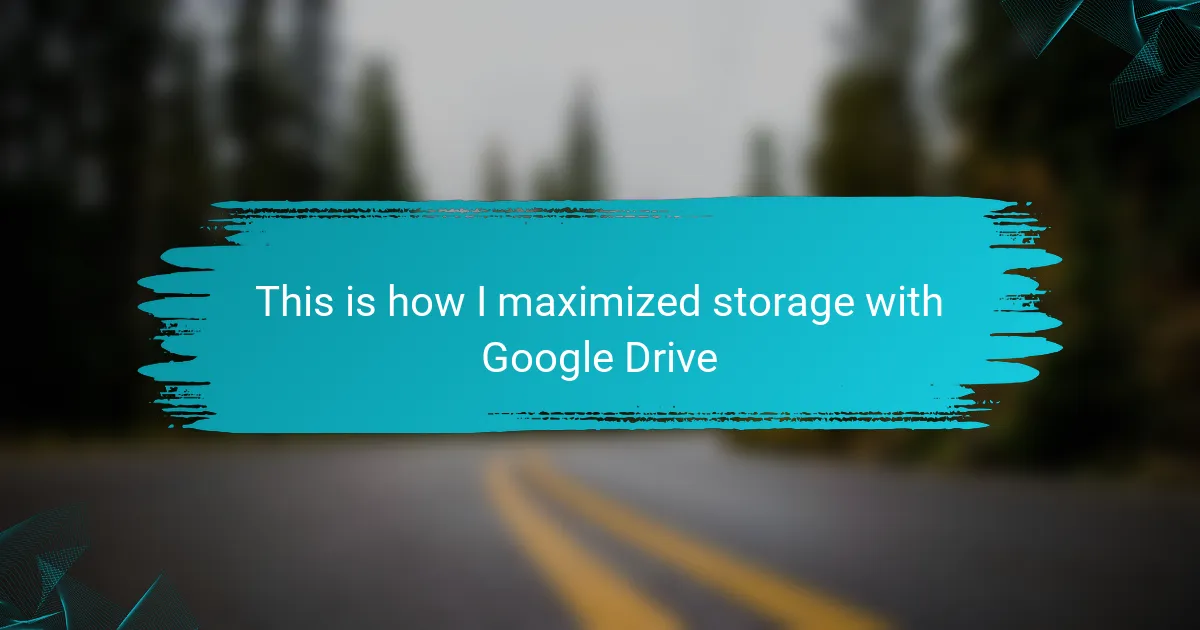Key takeaways
- Google Drive offers 15 GB of free storage, ideal for organizing and managing wedding photography portfolios.
- Effective folder organization (by event sections and dates) enhances photo retrieval and client interaction.
- Utilizing features like “Shared Drives” and “File Versioning” streamlines collaboration and provides security for edits.
- Regularly cleaning up storage and compressing files maximizes space, ensuring efficient management of digital content.
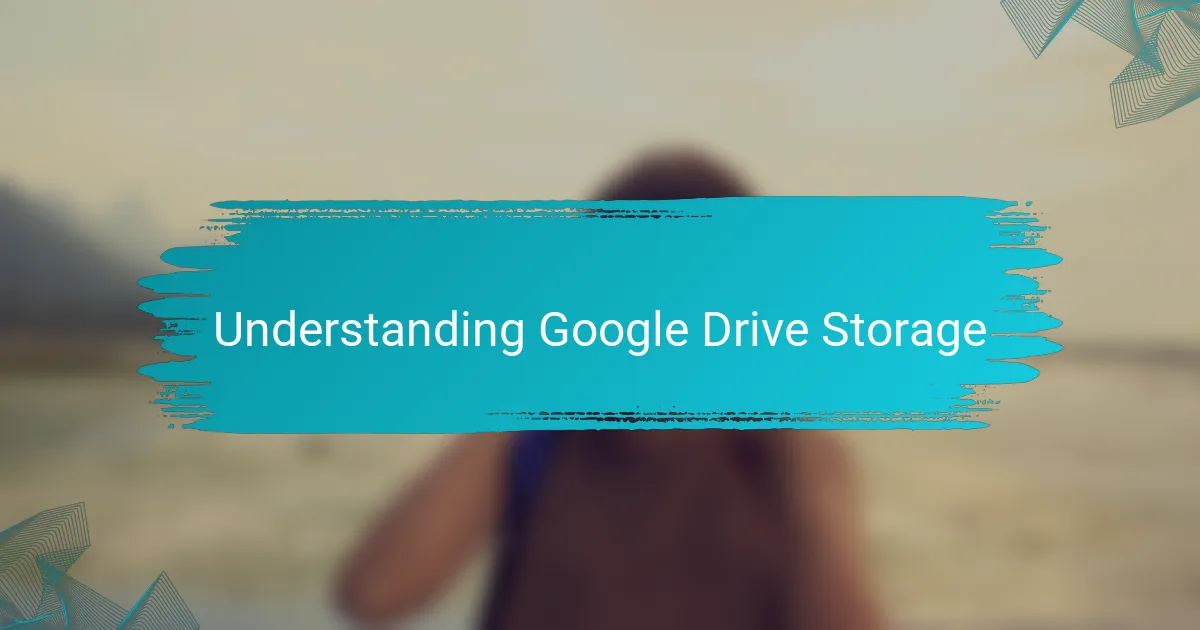
Understanding Google Drive Storage
When it comes to wedding photography, understanding Google Drive storage is crucial. I remember when I first started organizing my wedding photos; I was overwhelmed by the sheer volume of images I had to manage. Having a reliable space for storage helped alleviate that stress and allowed me to focus on creativity rather than clutter.
Google Drive offers 15 GB of free storage, which is a great starting point for photographers. However, as your portfolio grows, you might need more space. Here are some key features to consider when maximizing your Google Drive storage:
- Sharing and Collaboration: Easily share folders with clients for feedback and selections. This direct communication streamlines the editing process.
- File Organization: Use folders and subfolders to categorize shoots, making it easier to locate images quickly.
- Accessibility Anywhere: Access your files from multiple devices, ensuring you can share photos with clients on the go.
- Automatic Backup: Set your mobile device to back up photos directly to Google Drive, minimizing the risk of losing precious memories.
- Integration with Other Apps: Utilize tools like Google Photos for enhanced photo management and editing features.
These features have not only helped me stay organized but also enhanced my client interactions, making the wedding photography experience smoother and more enjoyable.
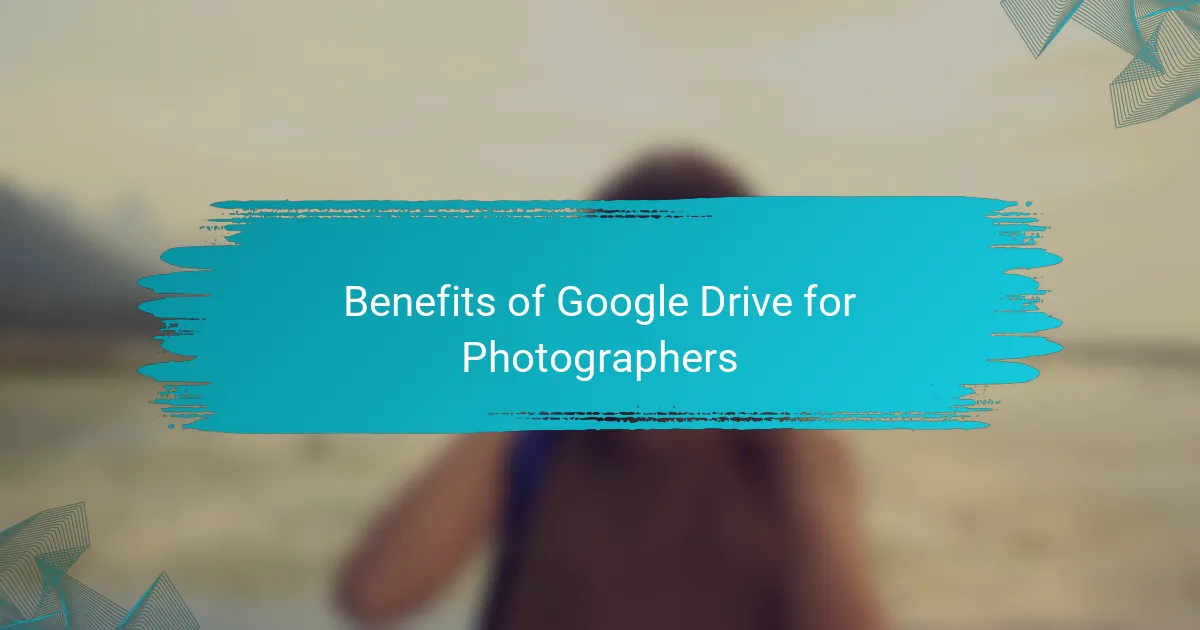
Benefits of Google Drive for Photographers
Using Google Drive has truly transformed the way I manage my photography business. For instance, when I started offering client galleries, the ability to share folders directly through Google Drive made a huge difference. I can’t tell you how many times clients have appreciated the convenience of selecting their favorite images in one place. It fosters a sense of collaboration that makes clients feel more involved in the process.
One of the features I cherish is the ability to organize my photos into neatly categorized folders. When I was new to wedding photography, I often spent hours searching for specific images. Now, with a well-structured folder system, I can find what I need in seconds. It’s almost like having a virtual assistant who knows exactly where everything is!
Accessibility is another game-changer. Whether I’m at a coffee shop or waiting for a shoot to begin, I can pull up my portfolio from any device. This flexibility not only boosts my productivity but also allows me to seize opportunities as they arise. Can you imagine being able to share a stunning wedding album with potential clients just minutes after finishing a shoot? That’s the power of Google Drive!

Organizing Wedding Photos Efficiently
One of the first things I learned when storing wedding photos on Google Drive is the importance of organization. When managing hundreds of images from a single event, I found that creating separate folders for each part of the day—like “Getting Ready,” “Ceremony,” and “Reception”—made finding specific moments a breeze. This method not only saved me time but also helped me feel more connected to the day’s events as I reminisced while sorting through the images.
Additionally, I label each folder with the wedding date and the couple’s names. This simple practice brings a touch of nostalgia back as I scroll through the years, reminding me of all the love-filled celebrations I’ve had the privilege to capture. Here’s how I keep everything organized:
- Create folders for major event sections (e.g., Ceremony, Reception, Portraits)
- Label folders with dates and names for easy retrieval
- Use subfolders for specific features (like unique decor or candid moments)
- Incorporate a favorites folder for standout shots
- Regularly back up images to prevent accidental loss
By implementing these strategies, I’ve found that I can focus more on the creative aspects of photography instead of getting lost in a sea of digital files.
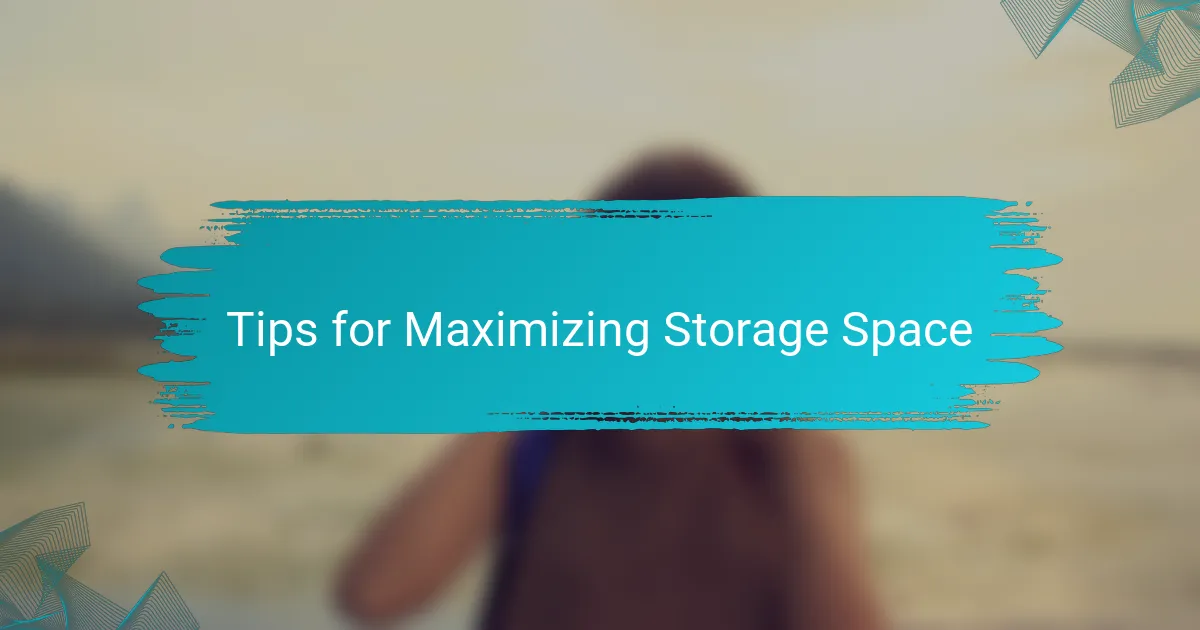
Tips for Maximizing Storage Space
One of the best tips I can share for maximizing Google Drive storage is regularly reviewing and deleting unnecessary files. I remember a time when I didn’t do this and ended up with hundreds of drafts and duplicate images cluttering my space. It’s freeing to go through and remove anything that no longer serves a purpose—like blurry shots that won’t ever see the light of day. Have you ever felt weighed down by digital clutter? Letting it go can make managing your storage so much easier.
Another helpful strategy involves utilizing the “Convert to Google Docs” feature for any image descriptions or client notes. I’ve often found myself jotting down ideas and feedback alongside my photos. By converting these notes into Google Docs, I save image space while keeping essential information handy. It’s a win-win situation; you keep your storage cleaner while ensuring that important details are close at hand when you need them.
Lastly, take advantage of Google Drive’s option for compressing files when necessary. I’ve spent countless hours capturing every moment of a wedding, but not every shot deserves to be saved in its original size. By compressing certain images, I can save considerable space without sacrificing too much quality. This small step not only maximizes storage but also ensures I can continue to showcase my best work without limitations. What tweaks have you considered making to better manage your digital space? Sometimes, a few thoughtful adjustments make all the difference.
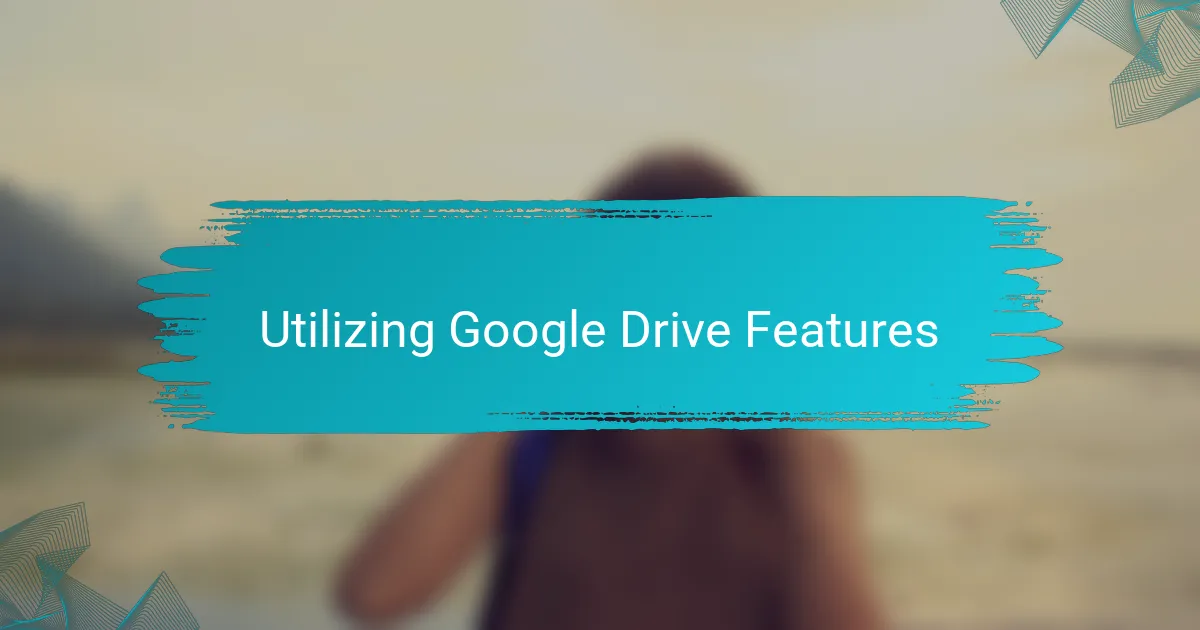
Utilizing Google Drive Features
Utilizing Google Drive features effectively can really streamline your workflow as a wedding photographer. One feature that I find invaluable is the ability to use “Shared Drives.” When I’m working with a team or collaborating with other vendors, this feature allows everyone involved to access and contribute to the project effortlessly. Can you imagine the chaos if everyone were juggling their own files? It keeps everything organized and ensures that everyone is on the same page, which is essential for a seamless experience on the big day.
Another gem I’ve discovered is the “File Versioning” capability. This feature allows me to revert to previous versions of files, an absolute lifesaver when I’ve made significant edits or changes. I recall a time when I accidentally modified a client’s gallery layout and was worried I’d have to redo it all. Thankfully, I was able to restore the previous version quickly. This not only saves time but also provides peace of mind, knowing I have a safety net for any mishaps.
Integration with Google Photos is another outstanding feature that enhances my photo management. By linking Google Drive with Google Photos, I can automatically upload images, which means every precious moment I capture is safely stored and organized. I remember feeling anxious about losing files after a hectic wedding day. Now, knowing that my shots are automatically backed up brings a sense of calm. It’s those little adjustments that turn what could be a stressful experience into a smooth, enjoyable workflow. Isn’t it amazing how technology can empower us to focus more on creativity?
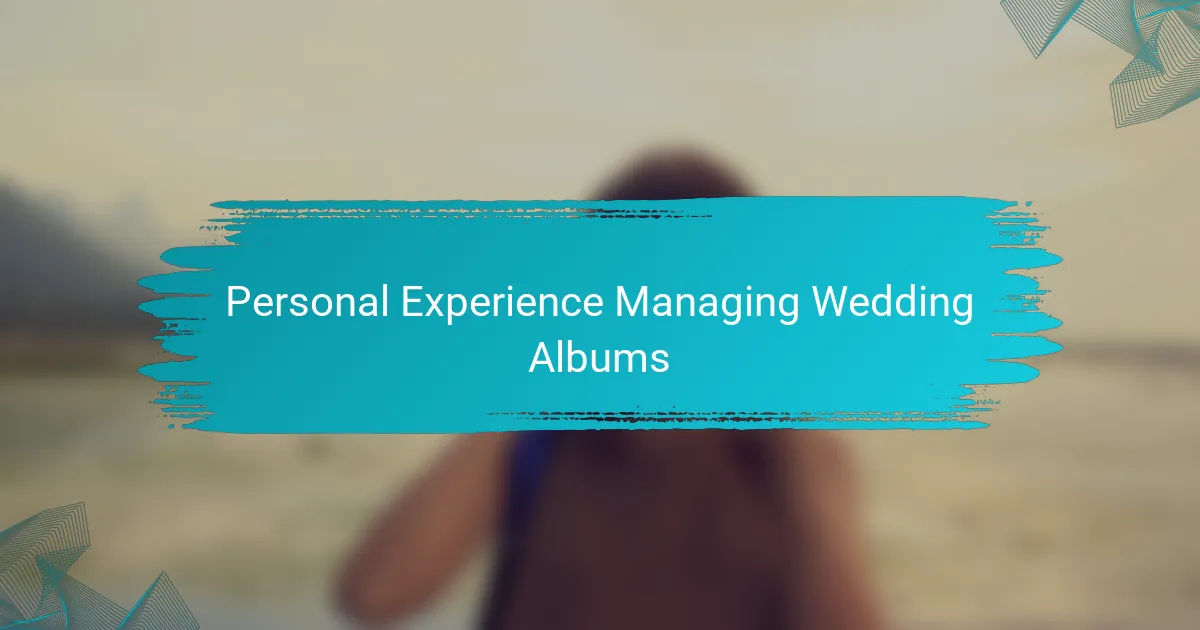
Personal Experience Managing Wedding Albums
When managing wedding albums on Google Drive, I found the experience to be both freeing and organized. Each time I upload a new wedding album, I can’t help but reminisce about the joyous moments I captured—the laughter, the tears of happiness, and the dance floor shenanigans. Having a centralized location for all these memories not only eases client sharing but also tugs at my heartstrings as I re-experience each beautiful story.
To really make the most of my Google Drive storage for wedding albums, I’ve implemented a few effective strategies:
- Create Folders by Date and Couple: This keeps everything tidy. I can easily find albums when clients request them.
- Use Descriptive File Names: Instead of generic titles, I name files with dates and couple names for quick identification.
- Regularly Clean Up: I periodically remove duplicates and unwanted files to optimize space.
- Leverage Shared Links: Instead of sending files directly, I share links to folders, making it easier for clients to browse through.
- Archive Old Albums: I transfer completed albums to an archive folder, which keeps my main workspace uncluttered.
This approach not only enhances my workflow but also preserves the emotional essence of each wedding I capture.